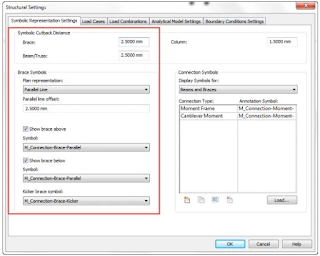I laugh when I hear those earlier in their careers state that those more advanced in their careers find it difficult to move to new technologies and workflows,and that many don’t even want to, or are thought of as being displeased of adjusting the way they have always worked. This is unfortunately a common perception, and I am sure I made the same assumptions earlier in my career when I was moving from drawing boards to the new world of CAD.
But aren’t we referring to the same individuals who are now tied to their smartphones, use satellite navigation to get from place to place, buy products online and in many cases purchase the very latest technology available? At the age of 50, Daniel Craig is about to play James Bond 007 once again, which portrays a spy using the latest technology and the most advanced cars. Are cinema goers going to say that he is too old to learn any new technology provided by Q? Okay, I'm being slightly flippant,but my point is,we may assume that those further in their careers cannot, or will not, learn new technologies and workflows. This is simply wrong.

It’s well established in academic research that older workers are less likely to participate in training (Rosen and Jerdee 1976; Chiu, Chan, Snape and Redman 2001; Maurer 2001; Posthuma and Campion 2009). Ageism is considered very discriminatory but is still evident and can potentially have a negative impact on organisations. When management adopt a stereotypical view that older workers don’t need training or development opportunities, companies are less likely to invest in them. This will result in older workers become less confident in their training abilities, their skills rapidly become out-dated, and their productivity is adversely affected (Maurer 2001; Van Vianen, Dalhoeven and De Pater 2011).This doesn’t help anyone.I personally believe that another factor should also be considered; older workers benefit from years of experience based on equal measures of success andthe resolution of difficult challenges.In my experience, they will typically question things based on past experiences compared to those earlier in their career.
Research suggests that the age when companies consider investing in employee’s as less desirable is not 60 or 50, but actually just after your 40th birthday!There are different research results but typically it falls between 40 and 45 years of age. If you are at, or approaching 40,and reading this, do you feel that you’ve had less training and development opportunities? Or do you feel resistant to change, obstructive or unable to learn new technologies?

To further support this, the following study states that companies begin to invest less, including in terms of training and development opportunities,when workers reach the age of 45 years. The beginning of the final stage of the worker’s career (Schein 1978; Maurer 2001; Van Vianen, De Pater and Preenen 2009).People in the UK potentially work until the age of 67, which means there is 22 years of someone’s career that could be undeveloped and left behind. Let’s compare that to a University graduate entering the workforce at say 22 years of age who would potentially work for at least 47 years.They would still have 47% of their career ahead of them. How can that be the final stage?

I started this blog saying I laugh when I hear ageist views that those more advanced in their careers cannot learn new technologies. The 007 films, with DanielCraig, are based on a changing world where James Bond is considered out-dated and a dinosaur in a modern,constantly changing world, but of course he always succeeds and wins. In the real world of construction, we see constant reports of skills shortages, a need to keep expertise in the industry and of course individuals working for longer and having extended careers. At the same time, the Construction sector is embarking on rapid change, a digital transformation and change management process that is both disruptive and collaborative at the same time.Can we afford as an industry to allow one of our greatest resources to fall behind due to a lack of investment in training and support?
First of all,employees, you have many work years ahead and just think how much has changed in the last 10 or 20 years of your career.You need to maintain your knowledge of the latest technologies and workflows.With the increased importance of BIM, this hasn’t slowed up. Over the last few years we have watched the industry looking for understand of what BIM is beyond 3D modelling,and how it can help them. The best way to learn many of the aspects is to attend BIM training sessions.
Even if you’ve been using CAD or BIM systems for many years, you are probably working inefficiently not realising that the software has moved on and there are quicker ways to achieve your goals and deliver outputs.Quite often in our BIM training courses, delegates’feedback indicates this, which is provides real value and increased efficiency from attending a BIM training course.
Employers shouldn’t assume that mature employees aren’t capable of moving to new technologies.Encourage them to develop and pass on their vast amount of knowledge and experience to those newer in their careers.
One of my many mottos is “if something adds no value to you personally, for your organisation, for your projects or your customer, just don’t do it”.When it comes to investing in BIM training and support for those staff later in their careers I can only see a Win-Win for everyone. It allows employees to build upon or update existing skills and feel motivated,the organisation will benefit from increased productivity, the projects will benefit from staff who are able to apply years of industry experience and manage new technology assisted workflows, the Client will benefit from projects delivered at the highest standard
After everything I have discussed within this blog, consider me, the author. I’m a Principal Consultant at Excitech working towards joining the grey brigade and have worked for over 35 years in the construction sector. I have a passion for technology which has never faded; at home I convers with Amazon Alexa which controls my lighting with my voice, I use a robot vacuum cleaner, I'm a PS4 gamer, and I'm researching a PhD in Data Quality in Facility Management. My career has transcended Drawing Boards, CAD, 3D Modelling and BIM, and I will continue to look forward but knowing we can always learn from the past.
Excitech provides a wide range of
BIM training courses from BIM Workshops, BIM Documentation writing retreats, COBie delivery course to specific technologies such as Revit, Navisworks, Civil 3D, and so on.
To give delegates an overall view of BIM, we offer a “BIM Workshops and Fundamentals, Processes and Procedures” training courses that are designed to provide a general understanding of the principles of BIM Level 2. During the training courses, delegates are guided through all BIM Level 2 standards, specifications and guidance in order to develop an understanding of what information should be managed, delivered and used throughout each project stage from design, into construction and finally during operation.