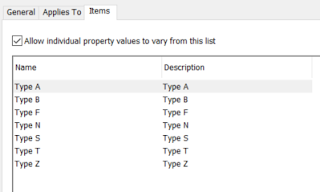Revit Users& Anyone Else Accessing or Working with CAD / Drawing Formats
It’s Time to Embrace Construction Enabled Cloud Solutions
|
Challenge |
Solution |
|
Any Project Participant Not using Revit |
|
|
Work from anywhere any time |
Once you have been set up, you can sign into BIM 360 using an internet browser or mobile device. |
|
Access all project models and files for which you
have permissions |
Access to projects, folders, files is controlled so you will only be able to access content that has beenshared with you |
|
View more than 60 2D and 3D CAD formats |
BIM 360 Docs supports the viewing of 60 different
CAD and other formats from a web browser. This means users can share and view
CAD files, models and documents in their native format without having to revert
to creating and sharing PDF's. |
|
Revit 2018.3 and Later
(You will need a PC at home that can run Revit) |
|
|
Revit Version 2018.3 or later |
Best practice is to use Revit 2018.3 and later for work-sharing
as all information contained here relates to the current version of BIM 360
Design. |
|
Work from anywhere any time |
Once you have been set up. You can
sign into BIM 360 Design using your work email address. |
|
Access all project models and files for which you
have permissions |
Access to projects, folders, files is controlled so
you will only be able to access content that has been shared with you. You
will need to have a PC able to run Revit. One option is to take your work
computer home with you. Another is to install and activate Revit on your
personal PC. Autodesk user’s policy enables a Revit licence to be activated
on your home computer under a home use clause. |
|
Revit work-sharing fully enabled |
BIM 360 Design is engineered to
support Revit collaboration from Revit version 2018.3 and later. This makes
it more effective even than hosting the Revit model on your local server. |
|
No lengthy sync with central times |
When a Revit project is opened for the first time
the file will need to download and cache to your local PC. Thereafter, every
time you sync with central only the changes are synced making this typically
much faster by comparison. |
|
No sync with central issues that prevent other users
from working |
Unlike Revit Server, when you sync
a model in BIM 360 Design, this process does not affect any other user
connected to or working on the model. |
|
Version Control & Backups |
All documents uploaded to BIM
360 are automatically versioned and backed up. This means that only the very
latest version is visible but previous version can be viewed, made current,
and visually compared with the previous version to detect changes. Potentially a great security blanket that is not
possible when saving your Revit model to the local server. |
|
Collaboration Sets |
Not sure what these are? Consider when
you create a copy of your Revit model each week and then spend ages cleaning
it up so it only contains the elements (3D views, Sheet, Schedules, etc) that
you want to share and then you package this up to share with others. Well,
you can stop doing that now. Using BIM
360 Just create a collaboration sets for each discipline, state, level,
phase, etc in your Revit model and simply add the elements you want to share
to these sets as you work. When you are ready to share, just publish the set
to the relevant shared folder on BIM 360. |
|
All updates fully auditable |
This is more for the company’s point of view but when
using BIM 360 Design incremental updates by each designer are tracked
automatically. All interactions are tracked, and a log of activities can be
accessed. |
|
No need to waste time producing pdf’s |
BIM 360 supports the viewing of 60
different CAD formats. This means you can share files in their native format
without having to waste time dumbing them down and creating PDF's. To share a
Revit model or sheet with people who don’t have Revit, just share the Revit
model or sheet.See below for raising and tracking issues and marking up
drawings. |
|
Security |
|
|
Full user, role and company permissions control |
Only people with rights can access
what they have been given permission to access. |
|
Control access at project or folder level |
Share projects or folders with internal design teams
and/or external parties. You can create a shared environment where external parties
can upload data to their own folder - completely eradicating the need for
WeTransfer, Dropbox, Zip files etc. - and in a native file format (see
viewing below) saving even more time. |
|
Full permissions |
Upload, view, edit, download, etc.
by name, role, company. |
|
BIM 360 Security Protocols |
We’ve created a presentation that answers all your security questions. |
|
Design Review |
|
|
View more than 60 2D and 3D CAD formats |
BIM 360 supports the viewing of 60 different CAD
formats from a web browser. This means users can share and view models and
files in their native format without having to revert to creating and sharing
PDF's. |
|
Raising & Tracking Issues |
BIM 360 has built-in Issue
Management where stakeholders can raise and assign issues on 2D drawings or
3D models on the fly, from a browser or mobile device. |
|
Centralise the logging and tracking; respond to
issues in a single place |
Get a complete view of all
issues raised with valuable insights such as: issues raised by or assigned to
you, total issues raised by project, outstanding issues, time to resolve,
issues by theme. |
|
Marking up drawings |
Add mark-ups to CAD files and
models with tools dedicated to the task. |
|
Backups & Version
Control |
|
|
Backups |
All Documents
uploaded to BIM 360 are automatically backed up and versioned. |
|
Version Control |
All documents uploaded are
automatically versioned – this means that only the very latest version is
visible but previous version can be viewed, made current, and visually
compared with the previous version to detect changes. |
|
Revit Project Management |
|
|
Project Timeline |
BIM 360 Design includes a complete project timeline
which reflects when project data was shared and consumed by all parties. This
makes it very easy to keep track of all interactions between project design
stakeholders. |
|
User updates |
During the WIP stages, every time a
team member updates the central Revit project, their activity is tracked on
the project timeline. |
|
Automated linked project models from other
disciplines on approval |
When collaborating with other parties or disciplines
using BIM 360, shared project models are automatically updated when they are
consumed via the project timeline immediately updating the linked Revit file
with no effort required by the designers. |
|
IT |
|
|
No VPN required |
Connecting via a VPN does tend
to be slow when working with Revit models and other large model formats, but
especially slow with Revit work-sharing. This is
mostly due to the extremely long lag times in uploading (often much slower
speed than downloading) files back to the server when users save or the
settings are set to autosave files (which can be set to every 5 minutes for
some companies). |
|
Revit work-sharing fully enabled |
Unlike a VPN, BIM 360 Design is
engineered to support Revit collaboration and work-sharing from Revit version
2018.3 and later. Opening a project for the first time will be like a VPN,
however thereafter only changes are synced making it more effective even than
hosting the Revit model on your local server. |
|
No lengthy sync with central times |
When a Revit project is opened for the first time
the file will need to download and cache to your local PC. Thereafter, every
time you sync with central only the changes are synced making this typically
much faster by comparison to a VPN. |
|
No sync with central issues that prevent other users
from working |
Unlike a VPN or Revit Server, when
you sync a model in BIM 360 Design, this process does not affect any other user
connected to or working on the model. |
|
No IT infrastructure required |
Nothing to download or install.
Just sign in and you are good to go. |
|
No IT admin overhead |
No
administration to local servers, virus protocols, networks etc. |
|
Unlimited Storage |
With BIM 360 there is no
storage limit making it possible to store any and all project files and
models |
|
BIM 360 Security Protocols |
We’ve created a separate presentation to answer your questions on security. |
|
Change Management |
|
|
Change visualisation |
How long does it take to compare
changes when you receive a new Revit model? Minutes? Hours?With BIM 360 it
can take seconds. Model elements are
coloured green for new, red for deleted and yellow for modified - even if
it’s just parameter. Not sure how long that would take to do otherwise. |
|
Compare changes in 2D drawings, pdfs, sheets |
Raster and vector PDF's can be compared with changes
highlighted in red. |
|
Compare changes in Revit and IFC models |
Not only can you view and visually
compare Revit models, in a browser, you can also compare changes to an IFC
file. |